
Why Can't I See My Own Google Ads?

by Olivia Pasfield
Google Ads is an extremely powerful tool that allows you to pay to show ads to users within your target market who are searching for specific search queries. You can use keywords to target your audience and present them with a relevant ad with the aim to convert them when on your landing page.
When setting up a Google Ads campaign, it can be tempting to search for your own ads, but you may find your ads aren't showing within Google search results.
Although it is important to ensure that your Google Ads are showing for your target audience, simply searching for them isn't the best way to test this as there are many reasons your own Google Ads aren't showing for you.
This article will outline the main reasons your Google Ads aren't showing and how to combat this issue so that you can rest assured that your target audience is seeing your Google search ads.
How does Google determine who to show ads to?

Before detailing the reasons why your Google Ads aren't showing, it is important to understand how Google determines who to show your ads to.
The first deciding factor is the search query that the user is typing into Google. If the keyword and ad that you are promoting aren't deemed relevant to the user's query, then Google won't show them your ad. When deciding what keywords to target and ad text to use, it's important to think of the service from the user's perspective as opposed to your own. For example, as a business owner, you are going to be familiar with industry jargon that is relevant to your business, however, you need to take into consideration that the user may not be equipped with the language that you use.
Moreover, Google uses the ad auction to determine which ads to show and where to rank them. Your ad rank within the ad auction depends on the relevancy of your ad to the user's query. If you have an ad with a low-quality score and keyword bid, then your ad is likely to rank quite low in the ad auction.
Furthermore, when deciding what ads to show users, Google Ads takes into consideration their previous search history and activity to ensure that relevant ads are being shown to the correct users.
This could also have a negative impact on you when searching for your own Google Ads. If you continuously search for your ads but you don't click on any of the ads that you are being shown, Google may note that you aren't interested and therefore will stop consistently showing you ads.
Now that we have covered how Google determines what ads are shown to users, we will run through some of the most common reasons why you can't see your own Google Ads.
Your search queries don't match your targeted keywords
As previously stated, your target keywords have to be relevant to the searcher's query. Therefore, if your various search queries don't match your targeted keywords or aren't variations of your target keywords within your ad groups, your ad won't appear in the search results.
This also comes down to the keyword match types that you are using. For example, if you are only using exact match keywords, but you are searching for closely related keywords then your ad will not show as your search query doesn't exactly match the keyword you are trying to trigger your Google Ads for. You can review your keywords within the keywords section in your Google Ads campaign.
Furthermore, you need to ensure that your negative keywords aren't overriding your active keywords as this could hinder your campaign's performance.
You are searching for your ads outside of your ad schedule

When setting up a Google Ads campaign, you will set up an ad schedule which tells Google when to run your ads. Therefore, if you are trying to trigger your Google Ads outside of your this it won't work. To refine your ad schedule, go to the ad schedule tab at the campaign level within your Google Ads account.
Building on from the ad schedule, it's important to note that you will need to have enough budget for your ads to run all day. If your daily budget is too low, then it is likely that your ads will stop showing before they are supposed to.
Your quality score is too low
As previously stated, before showing ads to users, Google ranks them within the ad auction. If you have a low-quality score, then it is highly likely that your ad won't be shown or will be shown past page one.
Your quality score is determined by the ad relevance, expected click-through rate and landing page experience. Although you won't be able to determine your quality score, you can review your ad strength and ensure that all of your search ads are either good or excellent as this gives them a better chance in the ad auction.
Your keyword bids are too low

If you are in a particularly competitive industry, the likelihood is that the first-page bid for your active keywords will be on the pricier side of things. If your keyword bids are quite low in comparison to your competitors then it could lead to your ads not being shown on the first page of Google.
When reviewing your keywords, it is best practice to go through each ad group and ensure that you are bidding aggressively on the keywords that are generating a high volume of conversions. Moreover, you can use bid simulators to estimate what impact different bids will have on your campaign's performance.
Your ad has been disapproved
Google Ads will regularly review your ads to ensure that they are compliant with Google's advertising policies. Therefore, you may have disapproved ads within the account that haven't been noticed before.
When running Google Ads, it is important to regularly check the different ads that you have running to ensure that they haven't been disapproved.
Your landing page isn't relevant
When building landing pages, it is important to think about the customer journey as this will affect the layout and content on your landing pages. It's imperative that your landing pages are solving users problems easily as this will make them more likely to convert.
Go through your landing page and ensure that it is clear, uses the active keywords that you are targeting and has concise CTA's.
How to see your own ads using the ad preview and diagnosis tool
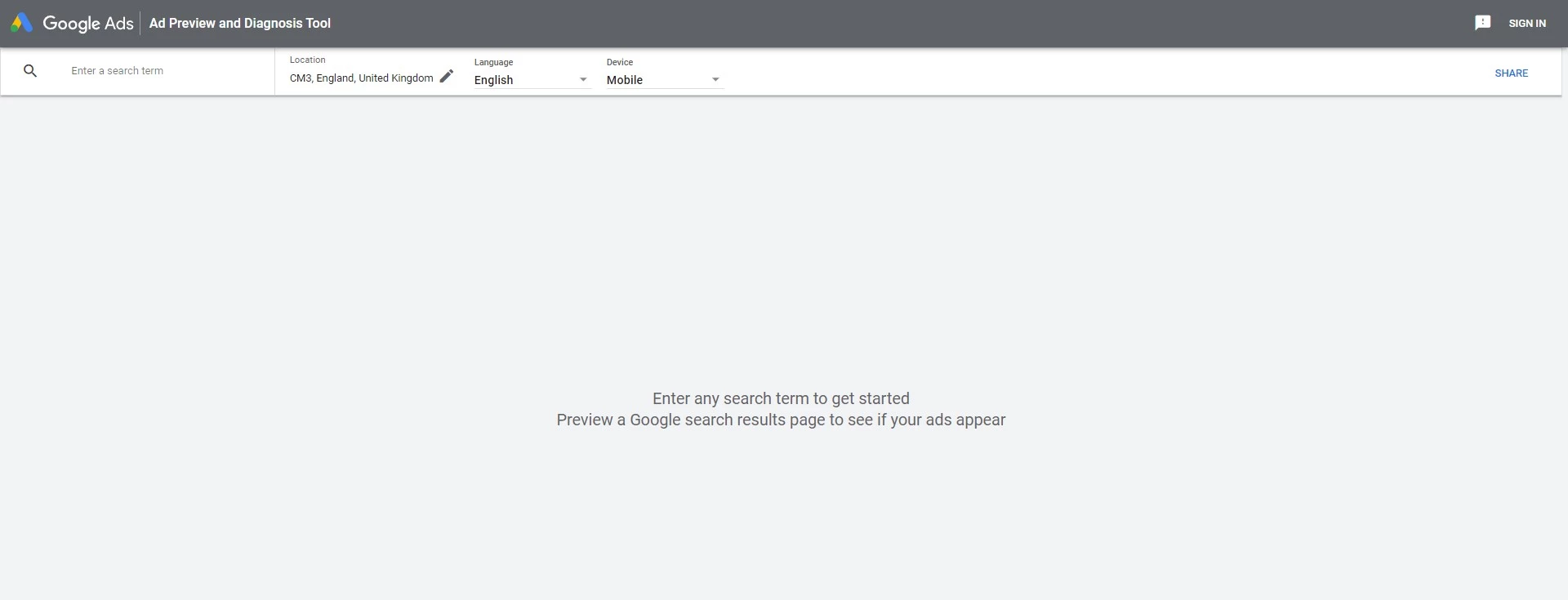
Fortunately, if you cannot see your ad when searching for it, you can use the ad preview and diagnoses tool to search and view your ads without affecting your campaign performance. This tool allows you to see the exact same results that Google would show at that time. It also allows you to search for your ads as many times as you like without affecting your click-through rate which is extremely important as affecting this could result in you seeing false data within your account statistics.
The tool also gives you reasons as to why your ads aren't showing rather than you trying to figure it out on your own. This will help you save time when it comes to making optimisations within your Google Ads account as you will be able to detect the pain point that you need to address beforehand.
How to use the ad preview and diagnosis tool
To use the ad preview tool, all you need to do is input the keyword that you want to test and adjust the location to match your location-targeting settings within Google Ads. You can also choose the device type that you want to see search results for.
For example, let's say that we wanted to see if our ads were running, we would simply put Google Ads management as the search term, change the location to Chelmsford and enter. The ad preview tool will then output all the ads that are showing for that search term in real time so you can see if and where your ad appears. You can use this tool to test all of the ads within your ad groups for a particular keyword.
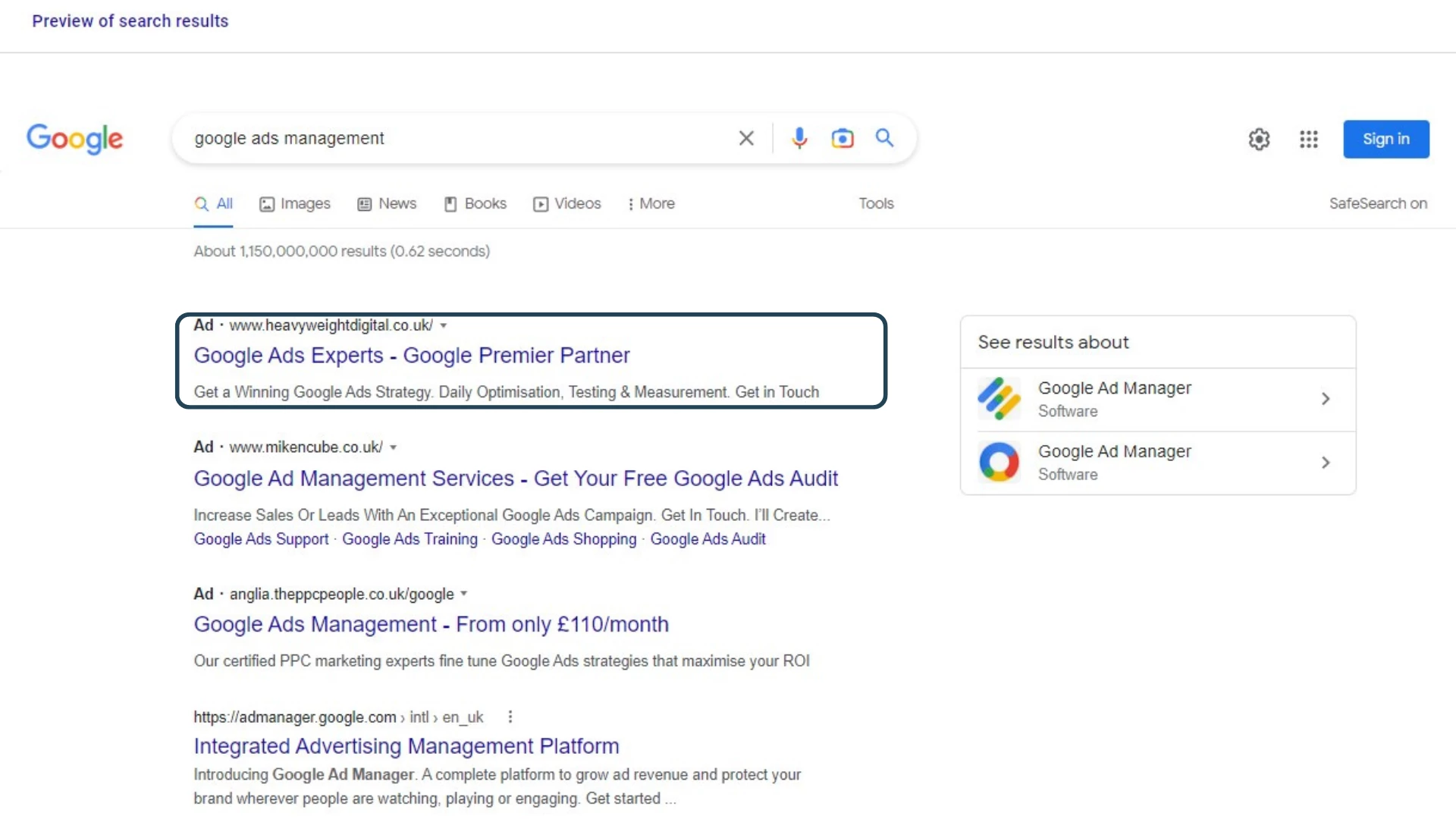
Remember when using this tool you can only view page one of the search results, so your ad may be showing just not for this particular search request, or it may be showing past page one of Google due to a low ad rank or keyword bid.
How to use the diagnosis tool when your ad doesn't appear
If your ad doesn't show for a particular keyword, then you can use the diagnosis tool to find out why this is. Before we get into how to use the tool, it's important to note that you need to be signed into your Google Ads account to be able to use it.
To access this tool from within your Google Ads account, go to tools and settings in the top right-hand corner, you will then be able to find it under keyword planner.
Once you are logged into the ad preview and diagnosis tool, perform your search query as usual to see the search results. You will then see a red banner saying your ad is not showing. You can then go to the results section to see why your ad is not showing.
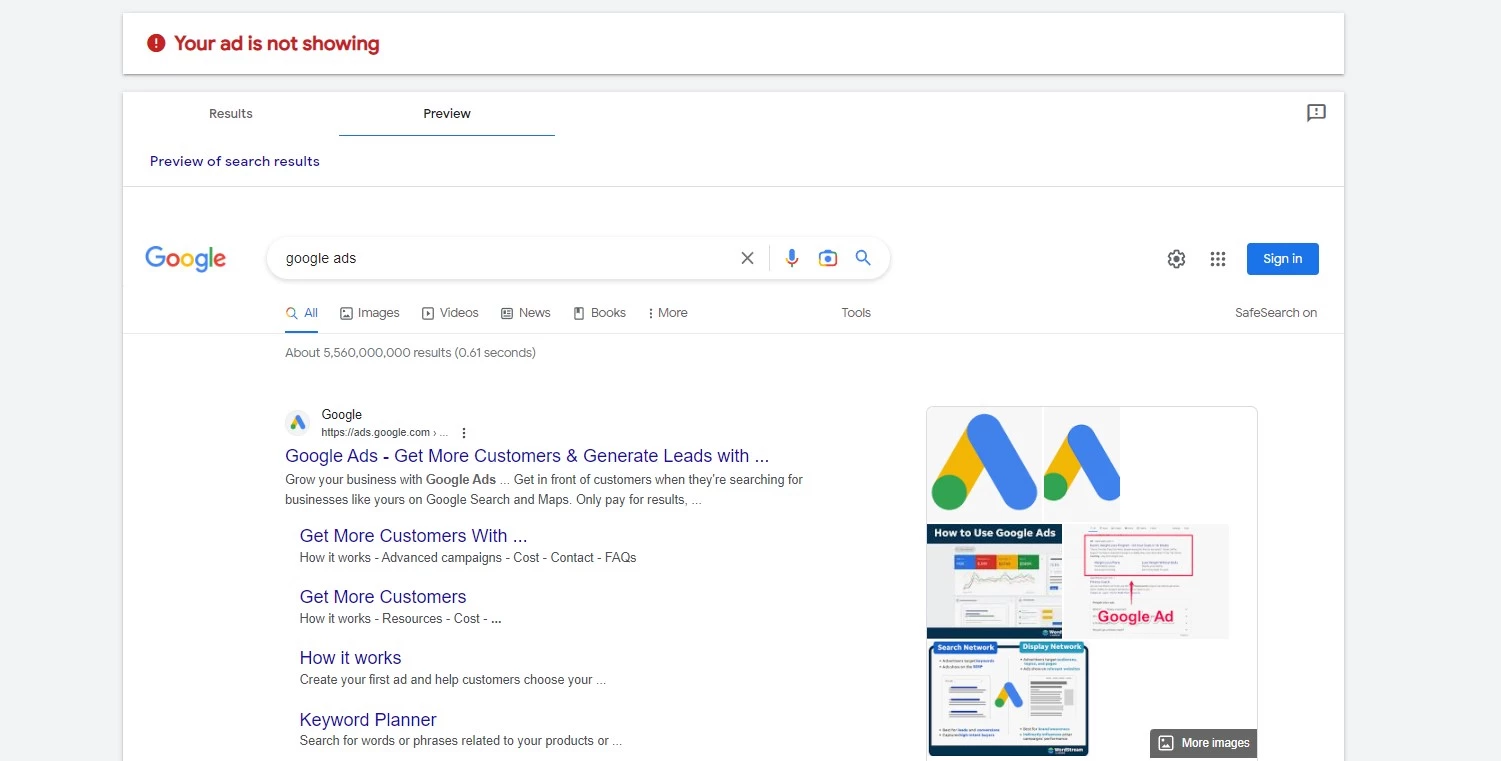
The results column will show you which keywords matched your search query, what ad group they have come from and why your ad is not showing for the keyword in that ad group.

What to do if you aren't seeing improvements
If you have made optimisations to your ad campaign but you are not seeing improvements, then consider looking into Google Ads management from an experienced expert as they could help you to achieve the results you are looking for.