
How To Find Your Google Ads Customer ID

by Roy Dovaston
Step 1: Log in to Your Google Ads Account
First, you need to log in to your Google Ads account. Visit ads.google.com and enter your login credentials.
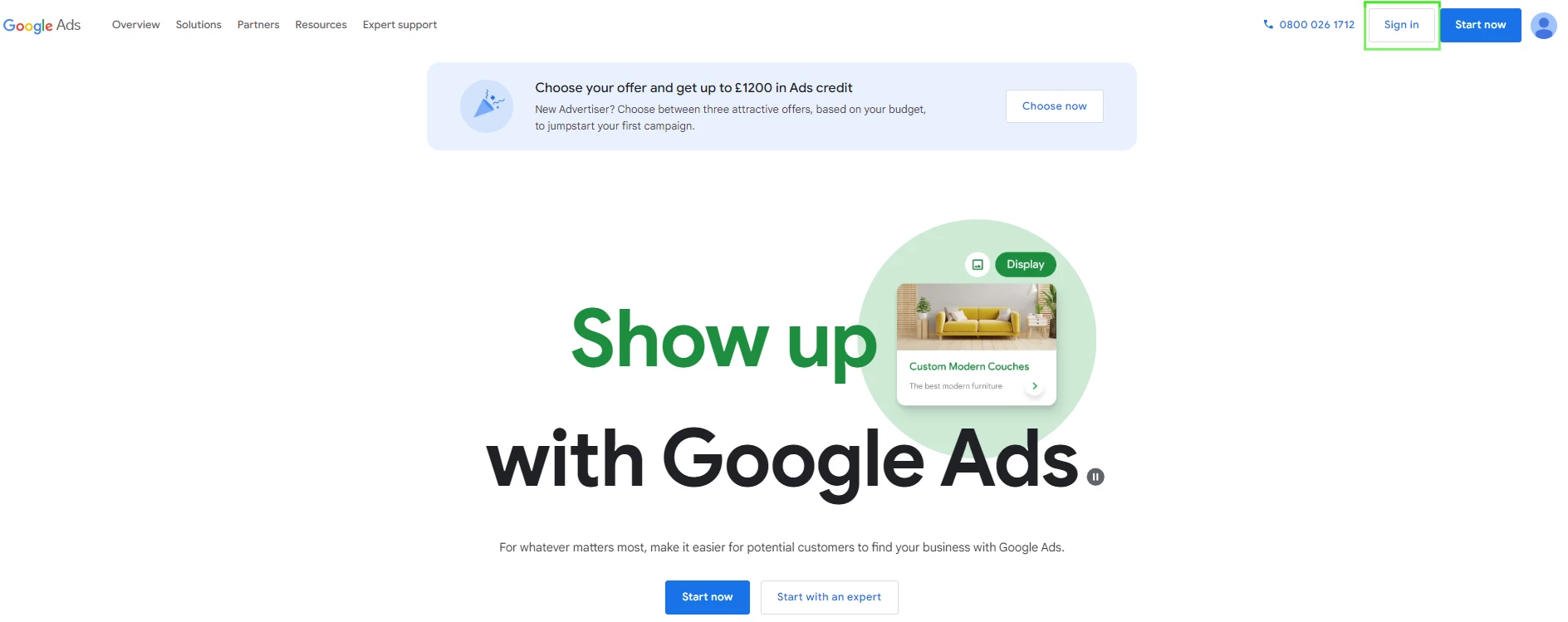
Step 2: Locate Your Google Ads Customer ID
Once logged in, you'll be taken to the Google Ads main dashboard. In the top right corner of the dashboard, next to your account email address, you’ll see your Google Ads Customer ID. This ID is a 10-digit number formatted as XXX-XXX-XXXX. It's prominently displayed for easy access.
If you're looking for your Google Ads Customer ID then it's likely a PPC agency has asked you to provide it to them, maybe their offering an audit of your Google Ads, or you're partnering with them for PPC management.
The next stage to provide access to Google Ads will be the agency sending a link request for your approval. Before accepting a link request, make sure you understand the permissions the Manager account will have. Typically, Manager accounts can view and manage your campaigns.
Only accept link requests from trusted sources to maintain the security of your Google Ads account.
More information about how to accept a Google Ads link request here.