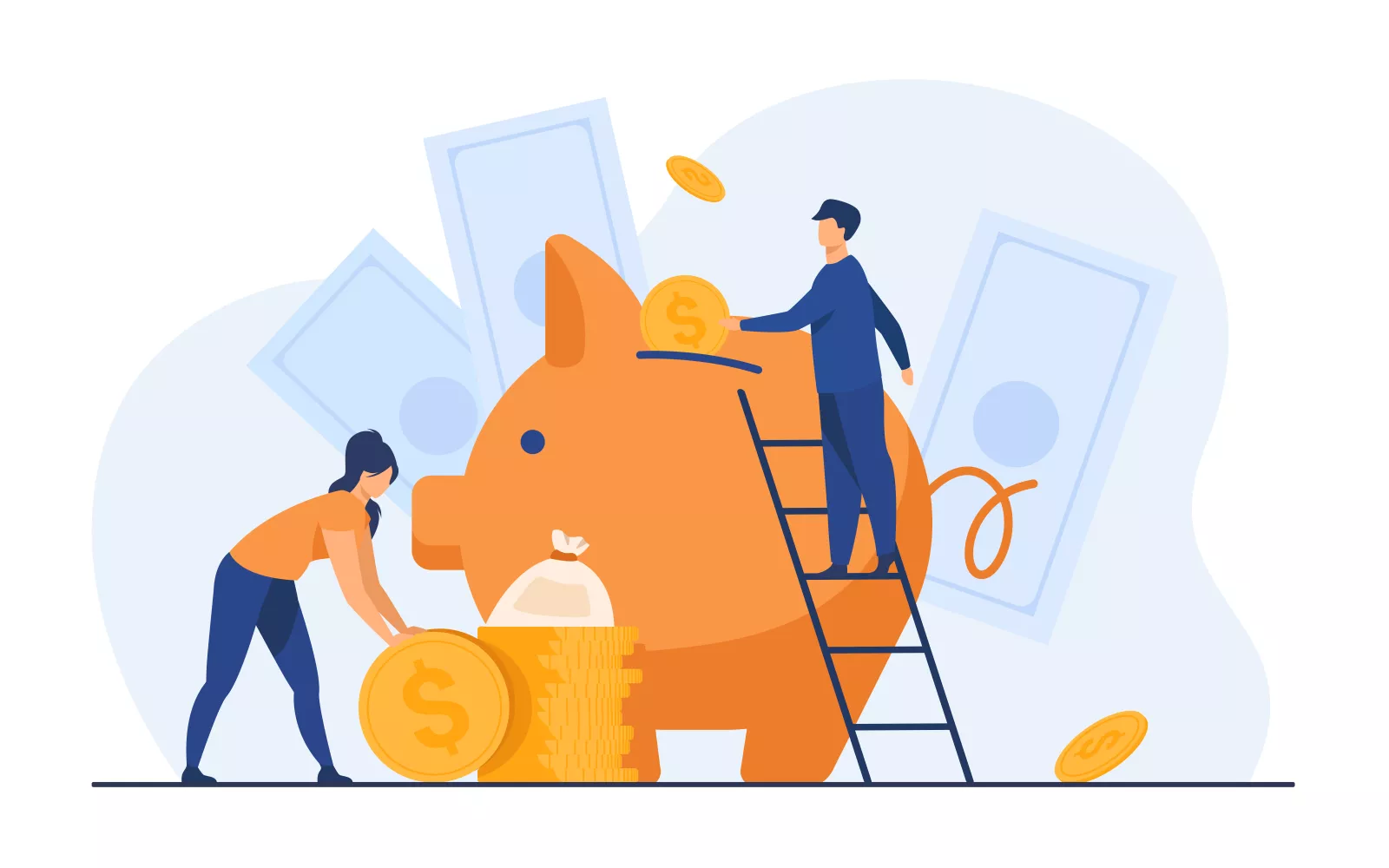
How To Calculate ROAS In Google Ads

by Roy Dovaston
Google Ads is a great digital marketing platform for products and services; not only with the goal of driving traffic to your site and increasing brand awareness but also in increasing your number of sales, or leads. With Google search ads working on a cost-per-click model, advertising can be expensive, which is why measuring the performance of your campaigns is key to optimisation. Where e-commerce is concerned, a key metric that can be used to measure campaign performance is return on ad spend (ROAS).
What Is ROAS?
Return on ad spend measures the amount of revenue a business makes per £1 spend on advertising, as a percentage; the higher the return the more effective the ad campaign.
How To Calculate ROAS
To calculate ROAS, take the revenue generated from a campaign, divide it by the cost of advertising and then multiply by 100. This will give you a ROAS in percentage format.
Whilst performing this calculation once doesn’t seem too bad, repeating it for each campaign can become a little tedious, which is where modifying your Google Ads columns can help. In step Custom Columns, an underused but excellent feature of Google Ads. You can save yourself the time and effort of having to calculate your ROAS and instead let Google Ads do the calculations for you.
How To Enable a ROAS Column in Google Ads
Once logged into Google Ads click Campaigns
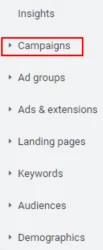
Click Columns then Modify Columns

Navigate to Custom Columns and then click on + Custom Column
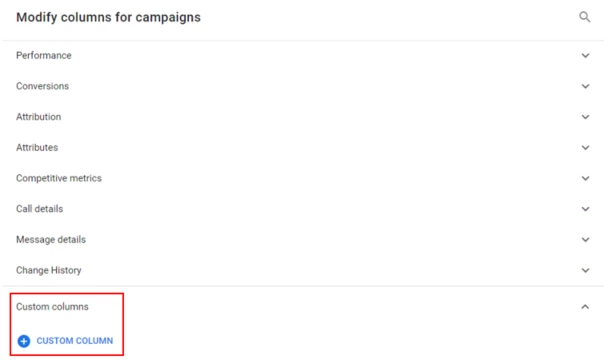
Name your column and add an optional description.
Click + Metric and then add the formula Conv. value (by conv. time) / Cost
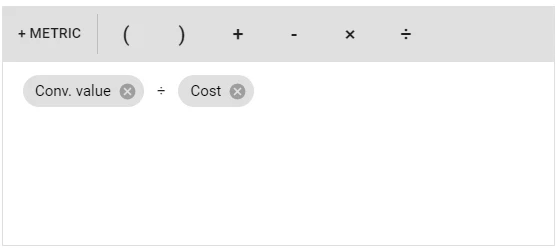
Change the data format to a percentage.
Click Save and then Apply
Done! Your columns are now set to automatically calculate ROAS :-)
Prefer to see your ROAS using a calculator?
ROAS Calculator
Evaluating Your Return On Ad Spend
Once enabled you will be able to see the ROAS for each of your campaigns. If your profit margins are low and your return on ad spend is lower than 400%, your ads may be running at a loss. If this is the case, don’t panic!
Contact a PPC specialist for expert Google Ads Management and a free Google Ads Review.