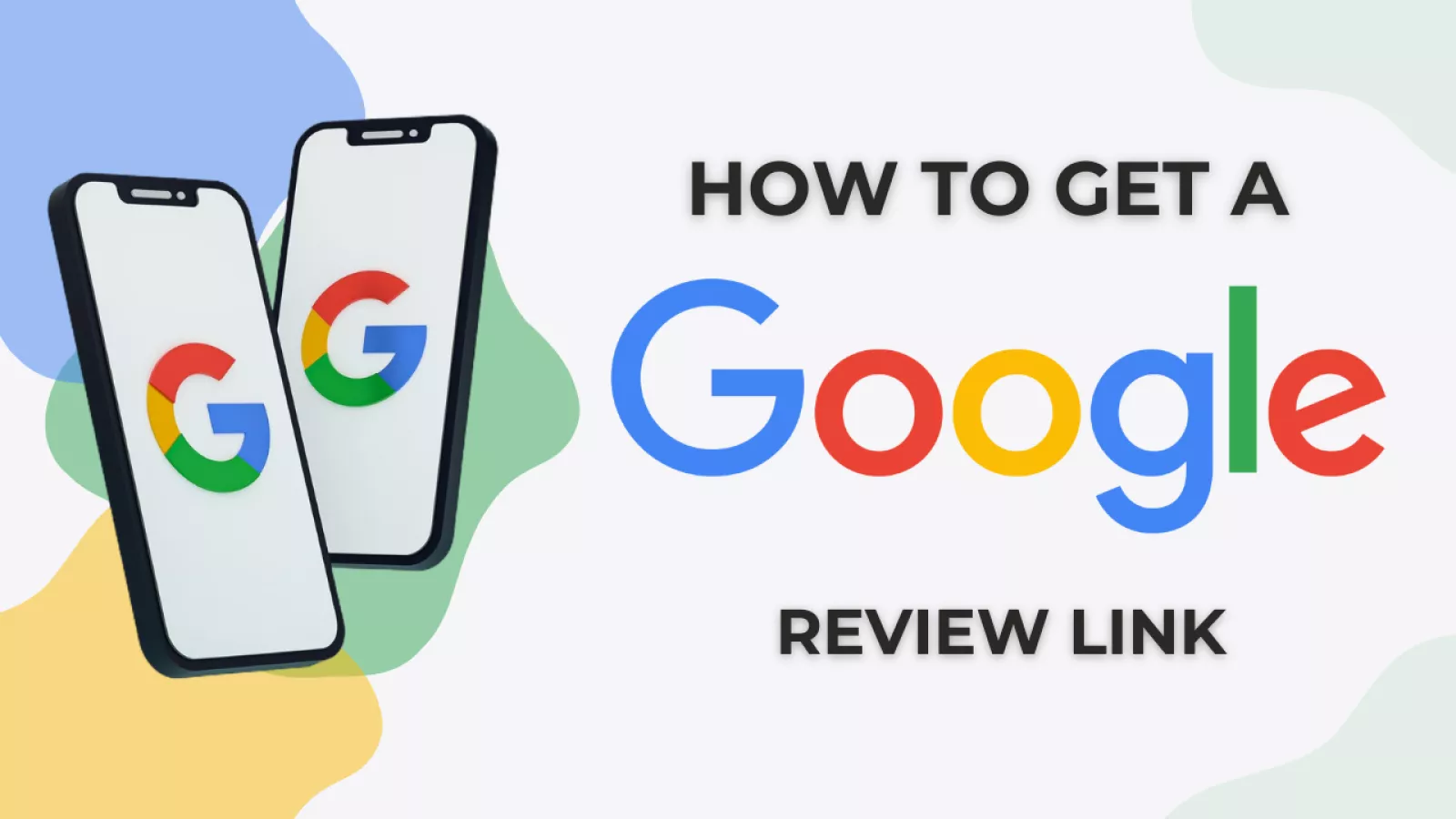
How to Get a Google Review Link
Google reviews play a crucial role in establishing credibility and attracting new customers. Positive reviews can boost your business visibility and reputation, making it more likely for potential customers to choose your services over competitors. However, for many businesses, the challenge lies in actually getting customers to leave reviews. One effective way to encourage them is by providing a direct link that takes customers straight to your Google review page.
What is a Google Reviews Link?
A Google reviews link is a direct URL that you can share with customers to make it easier for them to leave a review on your Google Business Profile. Instead of asking customers to search for your business and navigate to the review section, you provide them with a direct link that takes them straight to the right place. This convenience can significantly increase the likelihood of customers leaving a review.
Why a Direct Review Link is Better Than Searching on Google
Yes, customers can search for your business on Google and leave a review, but this process can be cumbersome and time-consuming. They need to:
Open Google and search for your business.
Click on your business listing.
Scroll down to find the review section.
Click on “Write a review.”
While this process seems straightforward, it adds several steps that can deter customers from completing the review. By providing a direct review link, you eliminate these steps and make it as easy as possible for customers to leave Google reviews and share their feedback.
How to Get Your Google Review Link
There are several methods to create a Google review link. Depending on your preferences and the tools available, you can choose the method that works best for you.
Option 1: Via Google Search
Search for your business on Google: Open Google and enter your business name.
Find your business listing: Locate your business on the search results page.
Click on the “Write a review” button: Scroll down your business listing until you see the “Write a review” button and click on it.
Copy the URL: Once the review box pops up, copy the URL from your browser’s address bar. This URL is your Google review link.
This method is quick and easy but may not provide the cleanest URL. For a more refined link, consider using a short Google review link, which can be particularly useful when incorporating the link into SMS messages for personalised review requests.
Option 2: Via Google Business Profile Manager
Sign in: Go to Google Business Profile Manager and sign in with your account.
Choose your business: If you manage multiple businesses, pick the one you want to create a review link for.
Navigate to the “Get more reviews” section: In your dashboard, find the “Get more reviews” card and click on “Share review form.”
Copy your review link: A pop-up window will display your review link. Copy this link and share it with your customers.
This method provides a clean and official URL directly from Google, making it a reliable choice for obtaining your review link using a Google review link generator.
Option 3: Via the Google Maps App
Open the Google Maps app: On your mobile device, open the Google Maps app and ensure you’re signed in.
Search for your business: Type your business name in the search bar and select it from the results.
Open your business profile: Tap on your business name to open its profile.
Find and tap “Write a review”: Scroll down until you find the “Write a review” button and tap on it.
Share the link: After tapping, you’ll see an option to share the form. Use the sharing options to copy the link and distribute it to your customers.
Using this app is particularly useful for businesses that have a strong mobile presence or when you’re on the go and need to share the link quickly. Sharing the link to Google reviews through various channels, such as email signatures and marketing materials, can enhance customer engagement and streamline the process.
Option 4: Via Place ID Finder
Go to the Google Place ID Finder: Visit the Place ID Finder tool provided by Google.
Enter your business name: In the search box, type your business name and select it from the drop-down suggestions.
Copy the Place ID: Once your business is selected, the Place ID will appear below the search box. Copy this Place ID.
Create your review link: Use the following URL format, replacing YOUR_PLACE_ID with the Place ID you copied:
https://search.google.com/local/writereview?placeid=YOUR_PLACE_ID
Share your link: Copy the full URL and share it with your customers.
This method provides a highly customizable and professional-looking link, suitable for businesses that want to ensure their review URL is precise and easily recognizable. Online reviews gathered through this link can significantly impact your business by attracting new customers and maintaining service quality.
How to Get ‘Review Us on Google’ Marketing Materials
Once you have your review link, the next step is to promote it effectively. Here are some ideas for creating marketing materials that encourage customers to leave reviews:
Consider integrating a Google reviews widget on your website to display real-time ratings and facilitate the collection of customer feedback.
Email Campaigns
Include your link in email campaigns, especially in follow-up emails after a customer has made a purchase or used your services. A simple message like “We value your feedback! Please leave us a review on Google” can be highly effective.
Social Media Posts
Share your link on your social media profiles. Regularly post reminders encouraging followers to leave reviews, and consider creating visually appealing graphics to accompany the link.
Website Integration
Add a “Review us on Google” button on your website. Place it in strategic locations such as the homepage, contact page, or after-purchase confirmation pages. Use a call-to-action button that stands out and is easy to find.
Printed Materials
Include your link on printed materials like business cards, flyers, receipts, and brochures. A QR code leading to your review link can make it even easier for customers to leave a review.
In-store Signage
If you have a physical location, use in-store signage to prompt customers to leave reviews. Signs near the checkout area or on tables (for restaurants) can remind customers to share their feedback before they leave.
Customer Service Scripts
Train your customer service team to ask for reviews. After resolving an issue or completing a transaction, they can remind customers how much their feedback is appreciated and provide the review link directly. Emphasize the importance of managing both positive and negative reviews to improve your local SEO and enhance your business's visibility on Google searches.
Incentives
While it’s important to follow Google’s guidelines and avoid offering incentives for reviews, you can still create campaigns that highlight how valuable customer feedback is to your business. For example, you could enter all reviewers into a monthly raffle for a chance to win a small prize.
Follow-up Messages
After a service has been rendered or a product delivered, send a follow-up message thanking the customer and including the review link. This can be done via email, SMS, or even through messaging apps.
Signature Blocks
Add your link to your email signature. Every email you send becomes an opportunity to remind recipients to leave a review.
Getting positive reviews on Google can significantly impact your business's success. By making it easy for customers to leave reviews through a direct link, you can boost your online reputation and attract more customers. Choose the method that works best for you to obtain your Google review link, and use a variety of marketing strategies to encourage customers to share their feedback. With consistent effort, you can build a strong collection of reviews that highlight the quality of your business.